Improve your Privacy with DNSCrypt
As of May 2023, roughly 94% of all traffic through Google’s servers is now encrypted. That’s a great win for internet privacy, unfortunately your browsing history can still be compromised via your DNS requests.
 ~94% of internet traffic is now encrypted!
~94% of internet traffic is now encrypted!
What is DNS?
DNS is an acronym for Domain Name System. In the simplest terms, it is like a contact list for website domains.
»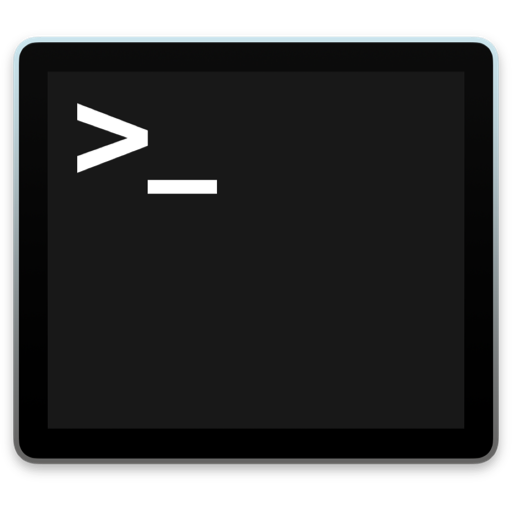 Terminal.app - the most powerful app on your Mac
Terminal.app - the most powerful app on your Mac