Connecting your Apple TV to a Hotel Wi-Fi network
OK so you’re travelling, and you’ve decided you can’t be without your Apple TV. You’ve checked into your Hotel, and the Hotel has Wi-Fi. But how can you connect to access all your content?
It’s actually quite a simple process. But you do have a few things you need to prepare before you travel. Let’s go through the process.
Preparation (do this before you leave home!)
Find your Apple TV MAC address
First of all you need to find your MAC Address. It’s super easy. Turn on your Apple TV, go to the Main Menu and select Settings. Next, you need to select the About menu.
The MAC address will be near the bottom of the page, and may actually be listed as Wi-Fi Address.
Take note of the MAC address, and write it down somewhere, you’re going to need it again when you get to the Hotel. In this case it is: 00:11:00:10:10:11.
Get WiFiSpoof
You should get your self a copy of WiFiSpoof, so that when you are at your Hotel, you can quickly spoof (using your laptop) the MAC address you just noted. This will make it easy to give your Apple TV access to the Hotel Wi-Fi.
At the Hotel
We need to first register the MAC Address of our Apple TV with the Hotel network, so that our Apple TV can connect. This is a simple process. All you need to do is this:
Open WiFiSpoof, and enter the MAC address of your Apple TV (the MAC Address you wrote down earlier) into the MAC address input: 00:11:00:10:10:11 then click the Change Address button
Now you need to login to the the Hotel Wi-Fi using your Laptop - (this will register the MAC Address with the Hotel). Once you have connected, you can safely disconnect your laptop from the WiFi, and connect your Apple TV.
Remember to restore the MAC address of your laptop using WiFiSpoof before you connect your laptop to the Wi-Fi.
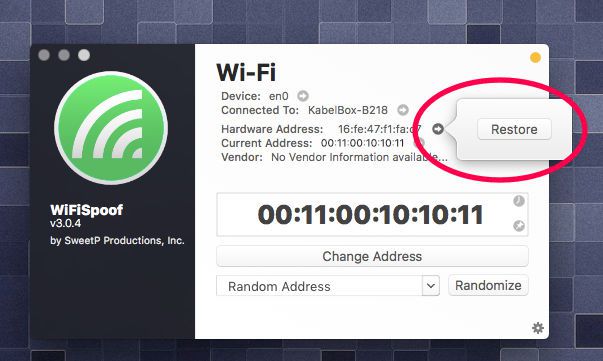 WiFiSpoof - restore your MAC address
WiFiSpoof - restore your MAC address
Done!
You should now be able to access all your content, and still use the Wi-Fi on your laptop. For even more convenience, save the MAC address as a favorite in WiFiSpoof.
🙂
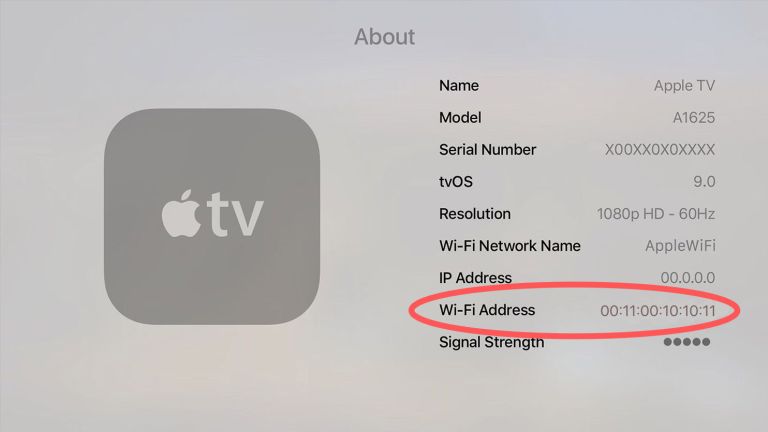 AppleTV MAC address
AppleTV MAC address
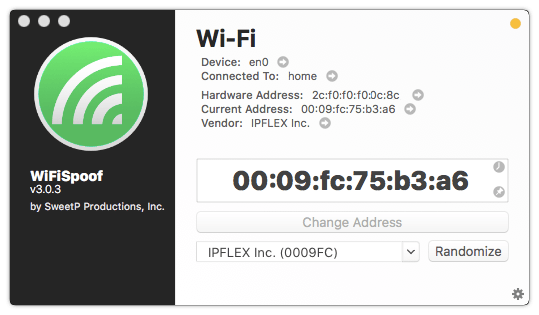 WiFiSpoof - change your MAC address
WiFiSpoof - change your MAC address