Building an email list can be time consuming.
Imagine the following scenario: You have a time critical deadline looming, and you need to quickly send out an important email to a bunch of people.
Also imagine perhaps, that IT has sent you raw SQL database file. Or your boss has sent over an Excel file full of contact address’s. Or maybe you’d just like to send an email to a particular group from your Contacts app. Or maybe you need to grab a contact address from a website. Should be easy right….
So you spend the afternoon manually copy and pasting potentially hundreds of addresses, or trying to decrypt an unfamiliar file format, or searching through a website for their super obscure contact page.
Any of these scenario’s and more is possible, and highly likely. Thankfully computers were invented to easily automate tedious jobs, and make life easier.
File scanning apps
There are a number of file scanner apps you could use to parse the files/website to make your job easier, Lets focus on the macOS app; Email Address Extractor.
There’s really not much too it. You take the files you would like to scan, and drop them on the drop zone (the big down arrow.) Depending on how big your files are, a simple text or .csv file will be generated and saved to your desktop. There are a number of settings you tweak to give you better results, but that is out of the scope of this article.
Scanning a website
For quickly finding addresses from a website, Email Address Extractor has a useful Scan url feature, which is accessible by clicking the Tool icon. As before its super easy. Enter the web url into the text field, and click the Go button.
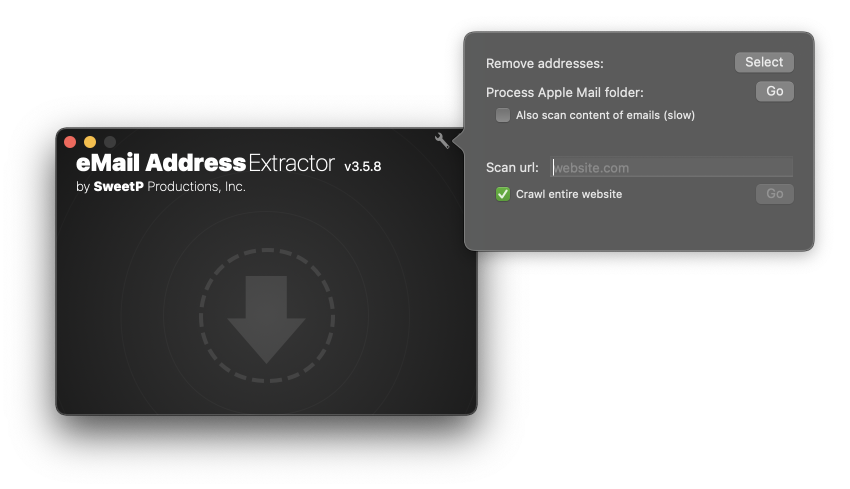 Scanning a website for email addresses
Scanning a website for email addresses
Now what?
So, you now have a nicely formatted list of email addresses… you can simply import, or copy and paste them all to your email client. And continue your day with more stimulating tasks. 👍
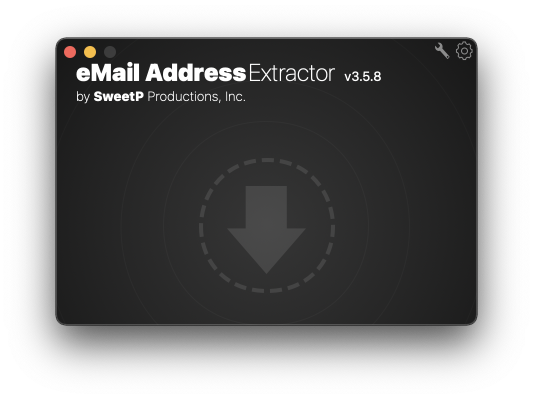 Email Address Extractor
Email Address Extractor